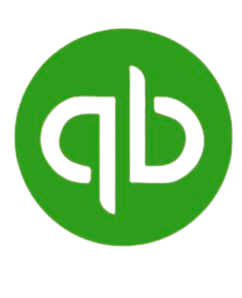Unlock the full potential of QuickBooks Desktop Pro with these advanced tutorials:
-
Payroll Management
- Step 1: Set up payroll by navigating to the “Employees” menu and selecting “Payroll Setup.”
- Step 2: Enter employee information, including tax details and pay rates.
- Step 3: Configure payroll schedules and benefits.
- Step 4: Process payroll by reviewing hours worked and deductions, then issuing payments.
- Tips: Use direct deposit for faster payments and ensure tax compliance by reviewing payroll tax reports.
-
Inventory Tracking
- Step 1: Enable inventory tracking in “Preferences” under the “Items & Inventory” section.
- Step 2: Add inventory items with details such as SKU, cost, and sales price.
- Step 3: Monitor stock levels in the “Items List” and set reorder points.
- Step 4: Use inventory reports to identify trends and optimize stock levels.
- Tips: Bundle items for special offers or kits to improve sales management.
-
Customizing QuickBooks for Your Business
- Step 1: Navigate to “Preferences” under the “Edit” menu to access customization settings.
- Step 2: Adjust templates for invoices, estimates, and purchase orders to reflect your branding.
- Step 3: Set up custom fields for customers, vendors, or items to capture unique business data.
- Step 4: Create custom reports to focus on metrics that matter most to your business.
- Tips: Save frequently used reports and templates for quick access in the future.